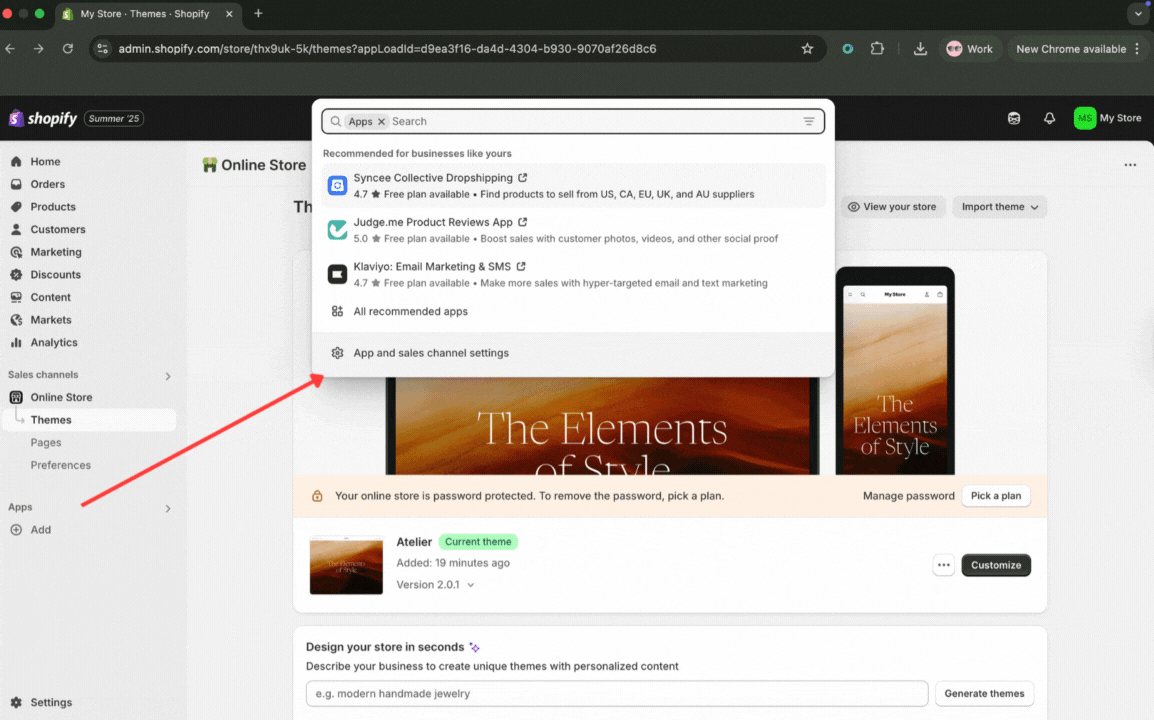Integrate Galvix & Shopify
This guide provides a detailed walkthrough on integrating your Shopify store with Galvix. Follow these steps to make sales tax compliance straightforward and stress-free.
Here's what this guide covers -
- How can the Galvix-Shopify integration help?
- How Our Integration Works
- Step-by-Step Setup
- After You're Connected
- Next Steps
How can the Galvix-Shopify integration help?
Connecting Galvix to your Shopify store is an important step towards making sales tax compliance way easier. Once connected, Galvix will securely import all your orders, products, and relevant customer data from Shopify.
And using this information, Galvix will be able to -
- Calculate Accurate Taxes: Determine the correct sales tax for each transaction, as required by state regulations.
- Prepare draft returns: Generate precise sales tax return drafts.
- Track Nexus: Track sales tax Nexus (the point at which your business must collect and remit taxes in a state) and highlight when thresholds are approaching, met, or exceeded.
This guide will walk you through setting up the integration quickly and confidently. Let's get started!
How Our Integration Works
Once your Shopify store is connected to Galvix, here's what happens:
- Secure Connection: You'll permit Galvix to access your Shopify data securely. This is done by creating a custom app within your Shopify admin.
- Data Sync: Galvix imports all your historical data, including customers, products, orders, and returns. After this initial sync, any new information in Shopify, such as new orders, refunds, or product updates, syncs with Galvix in real-time.
- Tax Determination: Our tax engine determines the correct sales tax for each transaction and flags any differences(e.g., incorrect tax collections) for your review.
- Reporting & Nexus Tracking: We then use all the synced data to accurately prepare sales tax return drafts and continuously track your sales tax Nexus.
⚠️ Important Information: Installing the Galvix Integration
Shopify currently does not allow third-party tax engines, such as Galvix, to directly add taxes to orders. While Galvix provides accurate sales tax calculations, this integration is primarily designed for post-checkout sales tax compliance and reporting. Our integration at the moment focuses on accurate sales tax compliance and reporting after the order is processed.
Only orders and refunds are supported by Galvix, as these are the only transaction types relevant for tax calculation and filing.
Step-by-Step Setup
Integrating Galvix to Shopify involves two primary steps:
Part 1: Creating a Custom App in Shopify
Part 2: Connecting Shopify to Galvix
Part 1: Creating a Custom App in Shopify
Go to your Shopify admin to set up the custom app:
Log in to your Shopify admin.
Go to Apps → App and sales channel settings
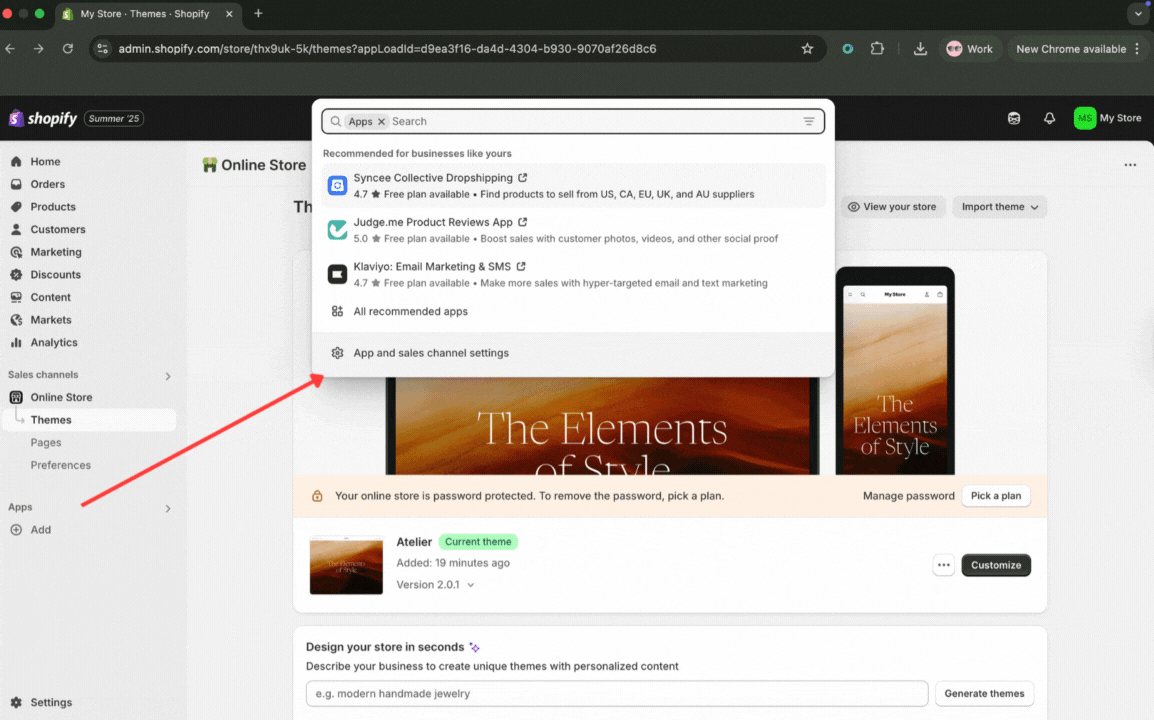
- Click on Develop apps → Create an App


- Name your app Galvix Sales Tax and click on Create app.

- Configure Admin API scopes
This step gives Galvix the necessary permissions to read the required data from your Shopify store.
- From your new custom app's page, click on Configure Admin API scopes.

- You'll need to check the boxes for these permissions:
- Read apps
- Read customers
- Read orders
- Read products
- Read locations (make sure to check this if your business has multiple retail locations where Shopify Point of Sale is used)
⚠️ Note: The read_locations permission enables Galvix to determine the location from which a sale is made, which is crucial for calculating the correct sales tax. This permission is mandatory for businesses that operate from multiple locations using Shopify Point of Sale (POS).

- Make sure you've selected the above-mentioned 4 or 5 options, then don't forget to Save your changes!

- Go back to Overview and then click on Install app.

- Once it's installed, you'll be led to the page with API credentials.
- Under that, click Reveal token once.
This token is important, and Shopify only displays it once, so be sure to save it.

Copy and save the Admin API access token and the API secret key.
These details will be used in the Galvix app to complete the integration between Galvix and your Shopify store (see below).

You've successfully set up the custom app and taken the necessary credentials from Shopify. Keep them handy, because now it's time to head over to Galvix!
Part 2: Connecting Shopify to Galvix
Now you'll need to input the credentials taken from Shopify into your Galvix app. This will successfully connect your store to Galvix. Let's get through the steps.
- Log in to your Galvix account.

- Go to Settings → Integrations.

- Click "Add Integration" and select Shopify from the drop-down list.


- Fill the details in the list as following:
- Enter your Shopify Store Name: This is the part of your Shopify URL that comes after 'store' and right before '.myshopify.com'.
- For example: If your Shopify URL is https://your-store-name.myshopify.com, your store name is your-store-name.
Note: Make sure to only enter the store name in the format shown in the URL. DO NOT include ".myshopify.com".
- Paste the Admin API access token and API secret key you copied from Shopify into the correct fields in Galvix.
- Advanced Settings:
- When setting up the integration, please note two important options for your transactions import. You can choose to import all transactions, which is for most cases. But if you only want transactions imported starting from a certain date, select that option and enter the desired start date.
- After filling in all the above details, click Save.

Once saved, Galvix begins syncing your existing Shopify data immediately. You’ll see one of the following statuses:
- Syncing - The sync is in progress. Depending on your data volume, it may take a few minutes to a few hours.
- Active - Your integration is live and syncing in real time.
- Error - Something may have gone wrong. Contact us at support@galvix.com, and we’ll help resolve the issue.

Once the status is updated to 'Active', your connection is complete.
- After completing this step, go to your Transactions page to verify that your transactions have been imported correctly. This process typically takes anywhere between 2–30 minutes, depending on the number of transactions. If you notice any delays, please contact us at support@galvix.com
After You're Connected
Review your synced data under the Transactions and Products tabs in Galvix.

Shopify orders will appear as Sale transactions in Galvix, and refunds will show up as Refund transactions. You can quickly verify that all your orders have been imported by comparing the transaction dates and product counts with your Shopify records.
You have now successfully connected Galvix and Shopify!
Next Steps
- Configure Your Shopify Account → Set up taxability and exemptions for customers.
- Review Best Practices → Ensure Galvix accurately reads Shopify data for precise tax calculations.
- Check out → the Shopify FAQs for answers to common questions.