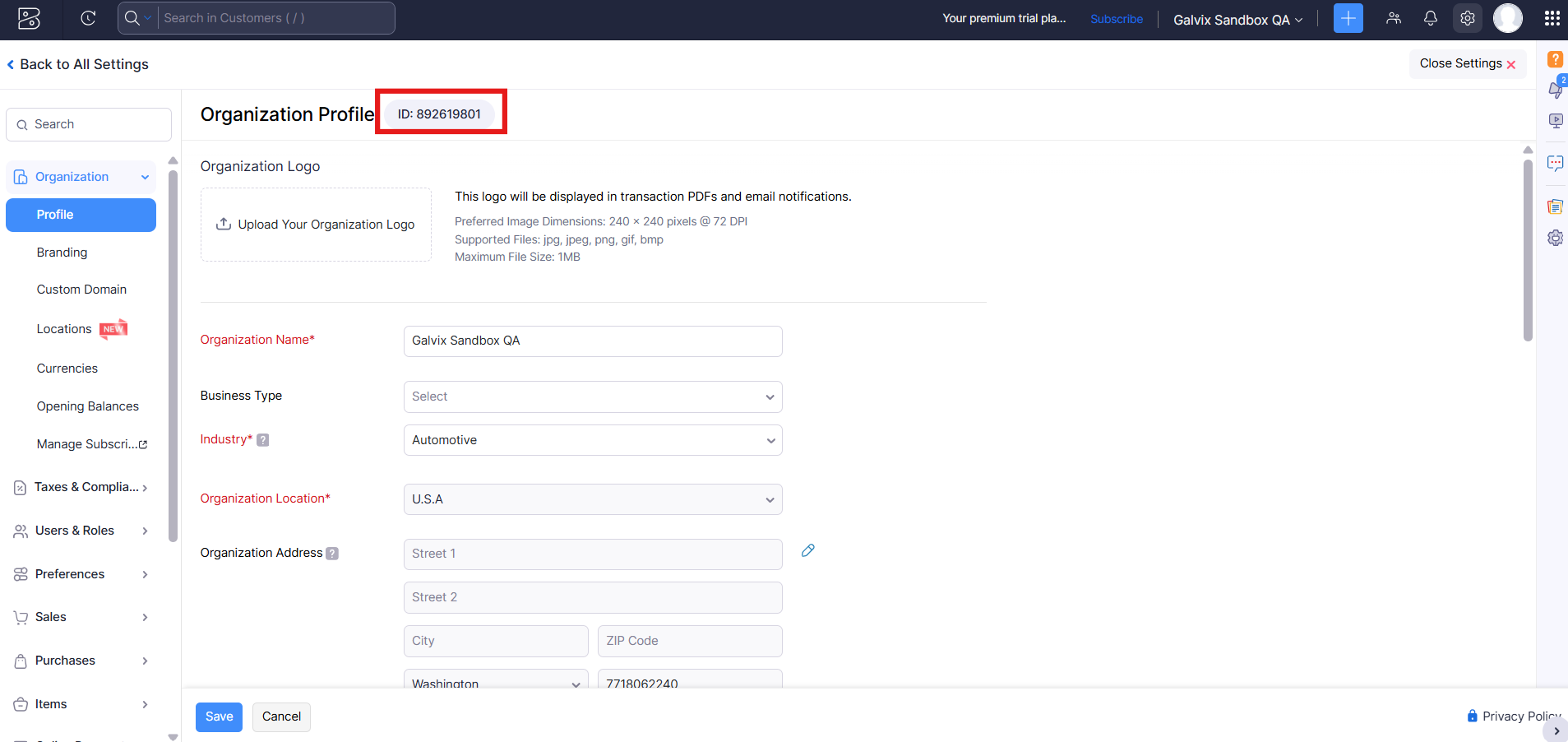Zoho Books FAQ
This FAQ addresses common questions about integrating Zoho Books with Galvix for real-time sales tax compliance and other related topics. Whether you’re setting up the integration, troubleshooting tax issues, or verifying sync behavior, we've got you covered.
FAQs answered in this Guide -
- If I add a new invoice, product, or customer in Zoho Books, when does it sync to Galvix?
- Does Galvix import all historical transactions from Zoho Books? How long does syncing take?
- What happens if I edit an invoice in Zoho Books?
- What types of Zoho Books transactions does Galvix support?
- How does Galvix determine the address for tax calculations?
- Can Galvix add tax to shipping amounts?
- Why is my invoice showing $0.00 tax in Zoho Books?
- My invoices are being sent without tax. How can I fix this?
- I see an error next to my Zoho Books integration in Galvix. How can I resolve this?
- How does Galvix process credit notes created in Zoho Books?
- Where can I find the timezone of my Zoho Books account?
- I have multiple Zoho Books account and want to connect more than one account to Galvix?
- How do I check if the correct Zoho Books organization has been linked to Galvix?
If I add a new invoice, product, or customer in Zoho Books, when does it sync to Galvix?
Galvix syncs your Zoho Books data in real time. New invoices, products, and customers are typically reflected in Galvix within a few seconds of being created or updated. If you don’t see the update right away, try refreshing the Galvix dashboard or check Settings → Integrations. In case of an error, reach out to Galvix support.
Does Galvix import all historical transactions from Zoho Books? How long does syncing take?
Yes, Galvix imports all past invoices and credit notes from your Zoho Books account by default. The initial sync may take anywhere from a few minutes to several hours, depending on the data volume.
What happens if I edit an invoice in Zoho Books?
When you edit an invoice in Zoho Books:
- Galvix will automatically recalculate taxes based on the updated details.
- Just like with a new invoice, save it as a draft and wait about a minute for Galvix to update the tax calculation.
You can refer this guide for detailed steps.
In Galvix:
- The original transaction will reflect the updated information.
If the invoice was part of a filed return, Galvix will:
- Create a refund transaction to reverse the original sale and tax
- Create a new sale transaction with the updated invoice details
This ensures your return filings remain accurate and audit-ready.
What types of Zoho Books transactions does Galvix support?
Galvix syncs and processes the following:
- Invoices (mapped as Sales in Galvix)
- Credit Notes (mapped as Refunds in Galvix)
Any other types of transactions, such as quotes, purchase orders, and draft transactions, are ignored and not synced, as they are not relevant for sales tax returns.
How does Galvix determine the address for tax calculations?
Galvix uses the shipping address on the transaction to determine the correct tax jurisdiction.
- If the shipping address is missing, it picks the billing address from the transaction.
- If both fields are blank, Galvix cannot calculate tax, and the transaction will be excluded from return filings.
Always ensure at least one address is populated to enable accurate tax calculation.
When creating an invoice in Zoho Books, the address fields are pre-populated based on the values saved in the customer record. However, if you manually update these fields to a different address. Galvix will always use the address specified on the invoice or credit note, not the customer record, for tax calculations.
Can Galvix add tax to shipping amounts?
Yes! Galvix can calculate tax on shipping charges. The taxability of shipping depends on the type of shipping and the rules in the destination state.
To enable this:
- Go to Galvix → Products
- Search for your shipping-related item (e.g., “Shipping” or “Delivery”)
- Assign the appropriate shipping tax category based on how your business ships
Galvix will then apply the correct tax to shipping charges based on state-specific rules for that shipping type.
Why is my invoice showing $0.00 tax in Zoho Books?
Galvix will display $0.00 tax when no tax is applicable, which is expected behavior. Here are some scenarios when no tax may be applicable:
- The customer is marked tax-exempt in Galvix or Zohobooks
- The product is non-taxable in the customer's tax jurisdiction
- You haven’t added a registration in Galvix for the state you're invoicing into
Galvix accurately identifies these cases and skips tax calculation accordingly.
However, if tax should have been applied, check the following:
- Galvix tax engine is enabled
→ Refer to our Set Up Guide & Configuration Guide to review setup steps
My invoices are being sent without tax. How can I fix this?
Before sending an invoice, ensure the Galvix tax engine has had sufficient time to calculate. Follow these steps:
- Save the invoice as a draft first
- Wait at least one minute to allow Galvix to calculate and apply tax
- Preview the invoice and confirm that tax amounts are showing before sending it to the customer
If tax still isn’t applied, refer to the section: Why is my invoice showing $0.00 tax in Zoho Books?
Following this flow ensures Galvix has time to determine the correct tax before the invoice is finalized.
I see an error next to my Zoho Books integration in Galvix. How can I resolve this?
To resolve an Integration error:
- Click the three dots on the Integration in Galvix → Edit, then click Save to reconnect.
- If that doesn’t work, disable the existing integration and click Add Integration to set it up again.
For detailed instructions, refer to our Integrate with Galvix guide. If you continue to see the error, contact the Galvix support team.
How does Galvix process credit notes created in Zoho Books?
When you create a credit note in Zoho Books, Galvix syncs it as a Refund transaction. During return preparation, Galvix automatically subtracts the refunded tax amount from the collected tax amount, ensuring your filings remain accurate even after adjustments or refunds.
Where can I find the timezone of my Zoho Books account?
In Zoho Books, go to Settings > Organization > Profile. The Time Zone field is listed there.

I have multiple Zoho Books account and want to connect more than one account to Galvix?
You can integrate the accounts one by one by repeating the same steps mentioned here.
How do I check if the correct Zoho Books organization has been linked to Galvix?
- In Zoho Books, go to Settings > Organization > Profile to find the Organization ID.
In Galvix, go to Settings > Integrations > Zoho Books Integration > Edit and confirm the listed Organization ID matches.
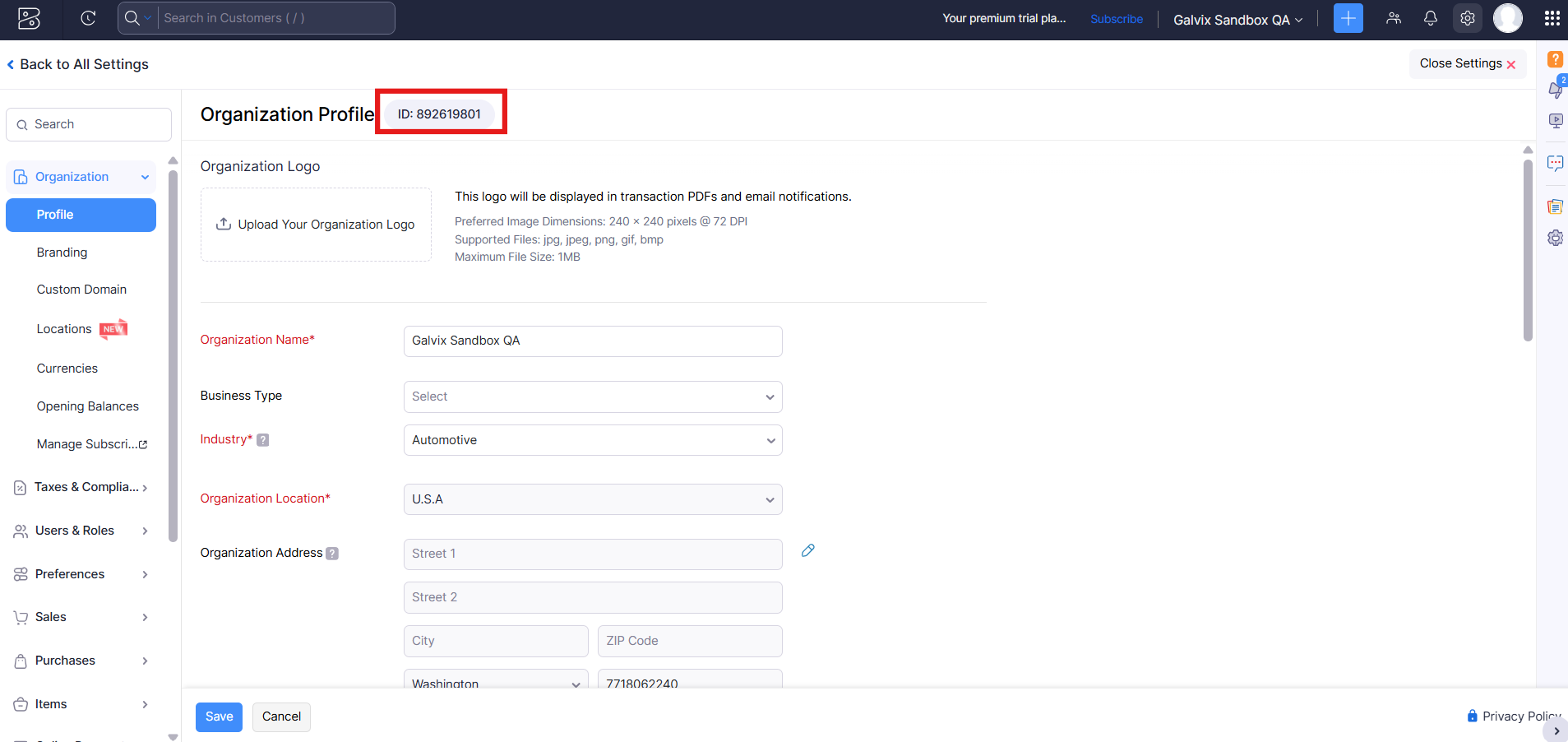
This is especially useful if you manage multiple Zoho Books accounts.